File Operation
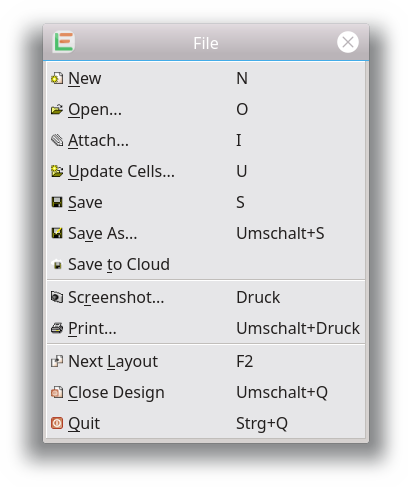
All operations to load and store the design to disk are located in the menu File. Most of the items are self-explaining. Items that need to be explained are:
New
A new empty layout window is opened. All layout windows will share the layer setting. So renaming and hiding a layer in one layout window, the layer will be renamed/hidden in the other layout window as well. In case an autostart macro is set up, this macro will be executed to perform initial settings. You will find more info on this in the scripting section.
Open
A file dialog will be shown and you can choose a single file to open. Some design formats consist of more than one file. The exact handling in this case is explained in the file format section. If an existing design is modified, you will be prompted to save the changes to disc before the file dialog is displayed.
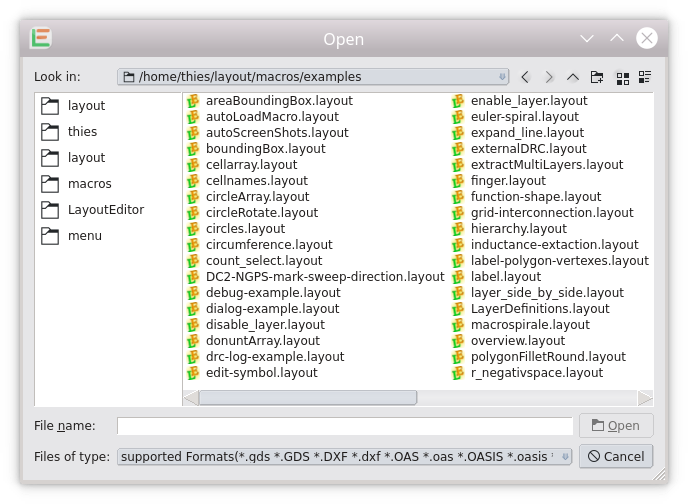
Attach
The selected file is added to the current drawing. Cells will be attached to the cell list. If a cell name already exists, the cell is renamed by adding a number. Identical cells (name and structure) are not added. The existing cell will be used instead. File formats storing a single layer, like Gerber, will be added to the current opened cell on the active layer; you must choose the active layer before calling this feature.
Save
The current design is saved. In case the design is in an OpenAccess database, cells opened from another OpenAccess library will not be stored.
Save As
The design can be saved with a different file name and a different file format. Choose the format from the filter setting of the file dialog. Details of the supported format are explained in the file format section.
Save To Cloud
The current displayed cell will be stored to the LayoutEditor Cloud server and can be used with our online service like the photomask service. More details under Online Services. Please note that just the current displayed cell is uploaded and stored. So make sure the correct cell is display before using this feature. Any online cloud service we offer can be disabled in the setup of the LayoutEditor. In this case all online operations are blocked and the LayoutEditor works fully on the local system.
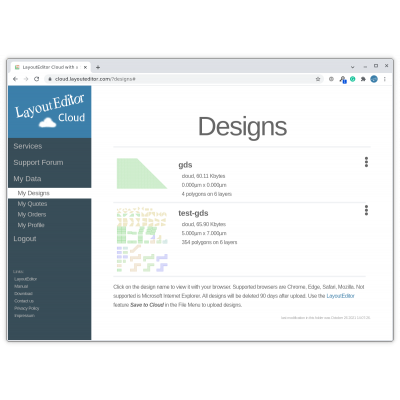
Update Cells
Replaces existing cells in the current drawing with the same-named cells in the selected file. Cells which do not exist in the current drawing are only added if used by a newly replaced cell. This feature is useful for updating all used cells from a library database.
Next Layout
If more than one layout window is opened, the focus is set to another layout window. If the current displayed cell exists in the other window, this cell is opened at the same location as the currently displayed layout window. In this way this feature can be used to visually compare designs.
The view of the current cell is printed. The paper format of your printer may be different. The design is sized so that the current view on screen will be completely visible on the paper, additional parts of the design may get visible. However, nothing of the current screen view will be moved off the piece of paper. With the print feature a file named print.pdf and print.ps is saved in the current working directory. The screenshot function uses the current resolution of the screen meaning the resolution of printing is much higher.
Screenshot
The screen view of the current cell is saved to a file. About twenty different graphic formats are supported. Some formats may only be available on some platforms (Windows, Mac or Linux) The screenshot graphic is stored in the screen resolution. Use the print feature to store a higher resolution or use save as with a graphic format. In the last case, the resolution set in the setup dialog is used.
© 2026 juspertor GmbH